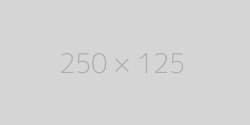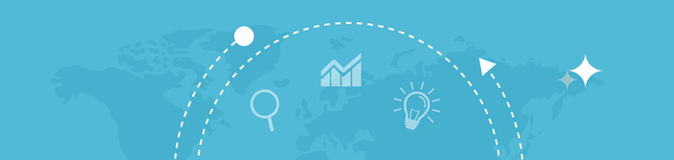
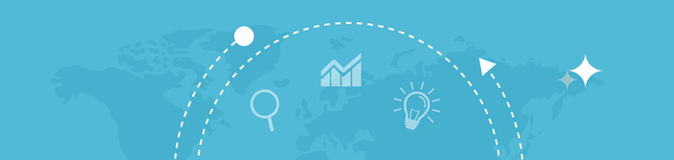

| Your IP | 216.73.216.190 |
| City | Columbus |
| Region | Ohio |
| Country | United States of America |
| Country Code | US |
| ISP | Amazon.com |
| Latitude | 39.9625 |
| Longitude | -83.0061 |

Your IP address (Internet Protocol address) is a unique identifier assigned to every device connected to a network, such as the internet. It is used to identify your device and allow it to communicate with other devices and services online. Essentially, an IP address acts as your device’s "address" on the internet, enabling the transfer of data to and from your device.
When you visit a website or use an online service, your IP address is part of the data exchange. The term "My IP Address" typically refers to the public-facing IP address that identifies your connection to the internet, which can be used for various purposes like geolocation, network troubleshooting, and security monitoring.
In this article, we’ll dive deeper into what an IP address is, how it works, and why knowing your "My IP Address" is important.
An IP address works by serving as a unique identifier for each device connected to a network. It enables communication between devices over the internet. Here’s a simple breakdown of how it functions:
Knowing your IP address can be useful for various reasons, both for troubleshooting and optimizing your internet experience. Here are some common scenarios where knowing your IP address is important:
1. Troubleshooting Network Issues
If you encounter problems with your internet connection, such as slow speeds or connectivity issues, knowing your IP address can help troubleshoot the issue. For example, you may need to check if there are any conflicts with other devices on your network, or you may need to confirm that your router is properly assigning IP addresses.
2. Setting Up a Home Network
When setting up a home network or configuring a router, knowing your device’s IP address is necessary. You may need to set up port forwarding for gaming, remote access, or other services, and this requires knowing the internal IP address of your device.
3. Accessing Remote Devices
If you need to access a device remotely, such as through Remote Desktop or a secure VPN, you’ll need to know the IP address of that device to establish the connection.
4. Security and Privacy Monitoring
Your IP address is often logged by websites and online services for tracking purposes. Understanding your IP address allows you to be more aware of your online presence and privacy. It also helps identify any potential unauthorized access attempts or unusual activity in your network.
5. Bypassing Geolocation Restrictions
Some websites or services restrict access based on your geographical location. By masking or changing your IP address (using VPN services, for example), you can bypass these restrictions and access content from different regions.
6. Setting Up a VPN (Virtual Private Network)
A VPN allows you to mask your IP address and use an encrypted connection to the internet. Knowing your IP address is the first step in setting up a VPN, as it enables you to verify that your connection is being routed through the VPN server and not leaking your actual IP address.
7. Checking for IP Address Leaks
If you're using a VPN for privacy, you may want to check whether your real IP address is being exposed due to DNS or WebRTC leaks. An IP address checker can help verify if your VPN is working properly or if there’s any data leakage happening.
There are two broad categories of IP addresses: public and private.
You can easily find your IP address using several methods, depending on whether you’re looking for your public or private IP address.
Your public IP address is the one that websites and external servers see when you connect to the internet. To find your public IP address, you can:
Finding Your Private IP Address
To find the private IP address of your device: