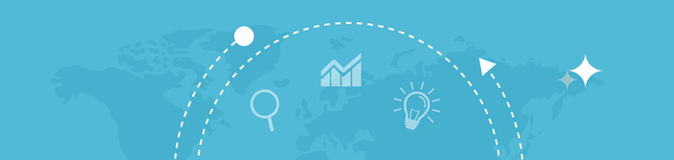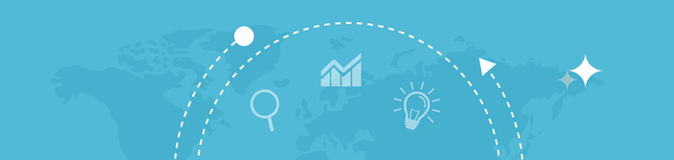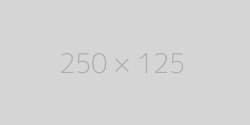Page Size Checker
Enter a URL
What is a Page Size Checker?
A Page Size Checker is an online tool that calculates the total size of a webpage. It evaluates the size of all components of a webpage, including:
- HTML/CSS/JavaScript files: The code files that structure and style the webpage.
- Images and multimedia: Files such as JPEG, PNG, GIF, video, and audio.
- External resources: Fonts, third-party scripts, and any other external files loaded by the webpage.
- Other assets: Files like JSON data, AJAX calls, and APIs used by the webpage.
The Page Size Checker provides a summary of the total file size and often breaks it down by individual components, so you can see which elements contribute the most to the page’s overall size.
How Does a Page Size Checker Work?
A Page Size Checker works by crawling the webpage and analyzing each file and resource that the page loads. Here’s a breakdown of the process:
- Enter the URL: The user enters the URL of the webpage they want to test.
- Crawl the Page: The tool sends a request to the webpage and loads the page in the same way a browser would. It checks all the resources the webpage loads, including images, scripts, stylesheets, and other files.
- Calculate the Total Size: The Page Size Checker sums up the size of each file and resource loaded by the page. This includes the HTML file, all external CSS/JS files, images, and other multimedia content.
- Display Results: The tool will display the total page size, as well as a breakdown of the individual file sizes. Some tools also provide suggestions on optimizing the page size by reducing unnecessary resources or compressing files.
How to Use a Page Size Checker
Using a Page Size Checker is simple and typically involves the following steps:
- Choose a Page Size Checker Tool:
- There are many free and paid tools available to check the size of your webpage. Some popular Page Size Checker tools include:
- GTmetrix: Provides a detailed breakdown of your page size, load time, and suggestions for optimization.
- Pingdom: Gives insights into page size, load time, and performance scores.
- WebPageTest: Offers detailed reports on how different resources on the page contribute to the overall size and load time.
- Google PageSpeed Insights: Google’s own tool that analyzes page speed and size, offering optimization recommendations.
- Enter the URL:
- Go to the Page Size Checker tool of your choice and enter the URL of the webpage you want to analyze.
- Run the Check:
- Click on the "Analyze" or "Check" button. The tool will load the page and calculate the total size, including all elements loaded by the page.
- Review the Results:
- Once the check is complete, the tool will display the total size of the webpage, along with a breakdown of each resource. You will typically see:
- Total Page Size: The total size of the page, including all files and resources.
- Breakdown by Resource Type: The size of each component (e.g., HTML, CSS, JavaScript, images).
- Suggestions for Optimization: Recommendations for reducing page size, such as compressing images, minifying code, or removing unused resources.
- Optimize Your Page:
- Based on the results, take action to reduce the page size. Common optimization techniques include:
- Image Compression: Compress large images or switch to more efficient formats (e.g., WebP instead of PNG).
- Minifying Code: Minify CSS, JavaScript, and HTML files to reduce their size.
- Lazy Loading: Implement lazy loading for images and videos so they are only loaded when they are in view.
- Removing Unused Resources: Remove unnecessary plugins, scripts, or styles that are not essential for the page.
- Caching: Use browser caching and server-side caching to reduce the need to reload resources on repeat visits.
- Re-Test:
- After making optimizations, re-run the test to ensure that the page size has been reduced and that load times have improved.
Best Practices for Optimizing Page Size
- Optimize Images:
- Use image compression tools to reduce the size of images without compromising quality. Tools like TinyPNG or ImageOptim can help with this.
- Minify Your Code:
- Minify HTML, CSS, and JavaScript files by removing unnecessary spaces, comments, and characters. Tools like UglifyJS (for JavaScript) and CSSMin (for CSS) can help.
- Use Efficient File Formats:
- Switch to modern and more efficient formats like WebP for images, which provides smaller file sizes compared to PNG or JPEG without compromising quality.
- Leverage Browser Caching:
- Set up caching so that repeat visitors can load your page faster by using locally stored resources instead of downloading them again.
- Implement Lazy Loading:
- Load images and videos only when they are visible in the user’s viewport, rather than loading everything on the initial page load.
- Remove Unnecessary Resources:
- Avoid using unnecessary scripts, plugins, or external resources that contribute to page bloat. Only include essential elements on your page.