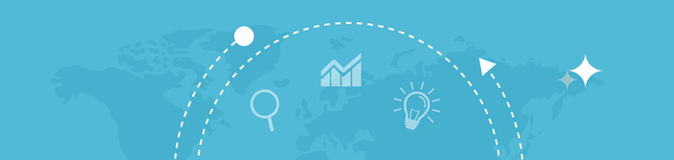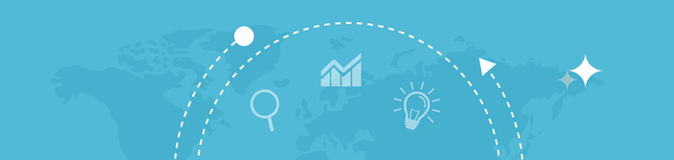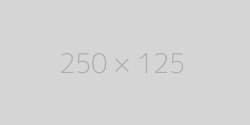Webpage Screen Resolution Simulator
Enter a URL
What is a Webpage Screen Resolution Simulator?
A Webpage Screen Resolution Simulator is a tool that enables users to view their website or webpage as it would appear on a range of devices with different screen resolutions. This tool simulates the screen sizes of various devices, such as smartphones, tablets, and computers, and displays the webpage within those constraints.
The goal is to help designers and developers ensure that their websites are designed to work well on all devices. This involves testing different elements like:
- Layouts (grid systems, responsive columns, and images)
- Navigation (menus, buttons, and links)
- Text (font size, line height, readability)
- Interactive elements (forms, sliders, buttons)
By using this tool, users can preview how their website will look at different screen resolutions without needing to test it on every individual device physically.
How Does a Webpage Screen Resolution Simulator Work?
A Webpage Screen Resolution Simulator works by resizing the display of a webpage to match the screen dimensions of various devices. When you enter a URL into the simulator, the tool fetches the webpage and renders it in the simulated screen resolution. Depending on the simulator, it may allow you to select from a range of devices or manually set a custom resolution.
Here’s a breakdown of the key steps:
- Enter the URL: The first step is to enter the URL of the webpage you want to simulate.
- Choose a Device or Resolution: Select a predefined device from a list of common screen resolutions (e.g., iPhone, Android devices, tablets, desktop monitors) or enter a custom resolution manually.
- Simulate the Display: The simulator adjusts the webpage's viewport and shows how it would look on the selected screen size. The webpage layout may change, images may scale differently, and text may reflow based on the screen dimensions.
- Interaction: Some simulators also allow you to interact with the webpage directly within the simulation. For example, you can test navigation, buttons, and form inputs as you would on an actual device.
- Check for Responsiveness: Based on the simulated view, you can determine if the webpage is responsive. If elements are not aligned correctly or content is cut off, you’ll need to make adjustments to the website’s design or layout.
Why is a Webpage Screen Resolution Simulator Important?
Testing your website on multiple devices is vital for several reasons. Here’s why a Webpage Screen Resolution Simulator is essential:
1. Ensure Responsiveness
- A responsive website adjusts its layout based on the screen size and resolution. A simulator allows you to check how the site behaves on different screen sizes to ensure it is fully responsive and optimized for all devices.
2. Improve User Experience
- A website that’s not optimized for all screen resolutions can lead to poor user experience (UX). Text may appear too small or large, images may be distorted, or elements may overlap. By testing in various resolutions, you can ensure a seamless experience across all devices.
3. Save Time and Resources
- Testing websites on multiple devices manually can be time-consuming and costly. A simulator allows you to preview your website’s appearance without needing to own every device or manually resize your browser.
4. Enhance Mobile-Friendly Design
- With the growing number of users accessing websites through smartphones and tablets, ensuring that your site is mobile-friendly is essential. A simulator allows you to test how your design adapts to smaller screens, making sure it’s legible and functional on mobile devices.
5. Optimize for SEO
- Google and other search engines prioritize mobile-friendly websites in their search rankings. By using a screen resolution simulator to ensure that your website looks great on mobile devices, you improve your chances of ranking higher in search results.
6. Testing for Various Screen Resolutions
- Different users may have varying screen sizes and resolutions. A simulator helps test how the website adjusts to these changes, ensuring that the design looks good on both small and large screens.
7. Accessibility
- A well-designed website should be accessible to users with disabilities. Testing across different resolutions allows you to check if elements like text size, colors, and buttons are easily readable and navigable on all screen sizes.
How to Use a Webpage Screen Resolution Simulator
Using a Webpage Screen Resolution Simulator is relatively easy and typically involves the following steps:
- Select a Simulator: Choose a reliable online screen resolution simulator. Some popular options include:
- Responsinator: Offers a wide range of popular devices for testing.
- Screenfly: A free tool from QuirkTools for testing responsiveness.
- BrowserStack: A paid service that allows you to test websites on real devices in different screen resolutions.
- Enter the URL: Type in the URL of the webpage you want to test into the simulator’s input box.
- Select Device or Resolution: Choose a device from the list of common options, or enter custom screen resolutions if needed.
- View the Simulation: The simulator will display your website as it would appear on the selected device or resolution. You can scroll, click, or test navigation as needed.
- Adjust as Needed: Based on how the website appears, you may need to adjust the layout, fonts, images, or other elements to ensure it looks good on different screens.
- Repeat for Other Resolutions: Continue testing your webpage on different devices and resolutions until you are satisfied with the result.