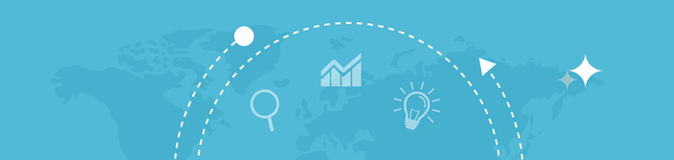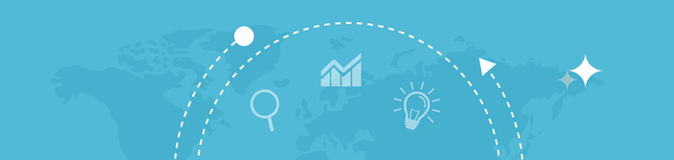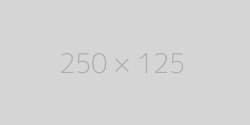What is my Browser
| Your Browser |
AppleWebKit |
| Browser Version |
537.36 |
| Your OS |
|
| User Agent |
Mozilla/5.0 AppleWebKit/537.36 (KHTML, like Gecko; compatible; ClaudeBot/1.0; +claudebot@anthropic.com) |
"What is My Browser?"
tools are websites or tools that help you discover detailed information about the browser you're using. This includes:
- Browser Type: Whether you're using Chrome, Firefox, Safari, Edge, etc.
- Browser Version: The exact version of the browser, such as Chrome 92.0 or Firefox 89.
- Operating System: Whether you're using Windows, macOS, Linux, or a mobile OS like Android or iOS.
- Device Information: Whether you're on a mobile device, tablet, or desktop computer.
- Additional Details: Information like screen resolution, IP address, and user-agent string.
How "What Is My Browser" Tools Work:
These tools analyze the User-Agent string sent by your browser. This string is automatically included in HTTP requests from your browser to web servers. It typically includes:
- Browser Name (e.g., Chrome, Firefox)
- Version (e.g., 91.0.4472.124)
- Operating System (e.g., Windows 10 or macOS)
- Device Type (e.g., Mobile or Desktop)
Common Websites for "What Is My Browser?" Information:
- WhatIsMyBrowser.com
- Shows detailed info on your browser version, operating system, device, and more.
- BrowserLeaks.com
- Displays extensive information on your browser’s capabilities and security features.
- CanYouSeeMe.org
- Focuses more on your IP address and checks if certain ports are open, but also includes browser details.
- WhatIsMyIP.com
- Primarily for your IP address, but also gives details about your browser and operating system.
Why Use "What Is My Browser?" Tools?
- Debugging and Development:
- Developers use these tools to ensure websites are compatible with different browsers.
- Troubleshooting:
- If a website isn't working correctly, knowing your browser version can help identify compatibility issues.
- Privacy & Security:
- Some tools can help you understand what data is visible to websites based on your browser configuration.
- Performance Tracking:
- It can help you ensure you’re using the latest version of your browser for improved speed and security.
Example of User-Agent String:
A sample User-Agent string for Chrome on Windows might look like this:
text
CopyEdit
Mozilla/5.0 (Windows NT 10.0; Win64; x64) AppleWebKit/537.36 (KHTML, like Gecko) Chrome/91.0.4472.124 Safari/537.36
From this string, you can determine:
- Browser: Chrome (version 91.0.4472.124)
- Operating System: Windows 10 (64-bit)
- WebKit Engine: Used for rendering (shared by Safari and Chrome)
How to Find Your Browser Information Manually:
- Chrome:
Go to the three-dot menu → Help → About Google Chrome. It shows the browser version.
- Firefox:
Go to the three-line menu → Help → About Firefox.
- Safari (Mac):
Go to Safari → About Safari.
- Edge:
Go to the three-dot menu → Help and feedback → About Microsoft Edge.
Would you like help with something specific related to your browser? Or maybe want to know more about your browser’s capabilities?
1. Key Information Revealed by "What is My Browser?" Tools
When you visit a "What is my browser?" tool, you'll typically see the following information about your browser and system:
a) Browser Information
- Browser Name and Version: This is the most basic info you'll get. It tells you the browser you're using (Chrome, Firefox, Safari, Edge, etc.) and its exact version. This is important for developers who want to make sure their websites work with different browser versions.
- Example:
- Browser: Chrome
- Version: 92.0.4515.159
b) Operating System Information
- The tool will also display what operating system you're running (Windows, macOS, Linux, Android, iOS, etc.) and sometimes even the version (Windows 10, macOS Big Sur, etc.).
- Example:
- OS: Windows 10
- Architecture: 64-bit
c) Device Information
- You'll often see whether you're using a mobile device, tablet, or desktop computer. Some tools can even identify if you're using a touch-enabled device (for example, smartphones or tablets with touchscreens).
- Example:
- Device: Desktop
- Screen Resolution: 1920x1080
d) IP Address and Location
- Many tools display your IP address, which can reveal your approximate geographical location (country, region, or city). This helps you understand how your location affects the browsing experience.
- Example:
- IP Address: 192.168.1.1
- Location: New York, USA
e) User-Agent String
- A User-Agent string is a line of text that browsers send to websites. It tells the website what browser you're using, its version, your operating system, and device type.
- Example of User-Agent String:
text
CopyEdit
Mozilla/5.0 (Windows NT 10.0; Win64; x64) AppleWebKit/537.36 (KHTML, like Gecko) Chrome/91.0.4472.124 Safari/537.36
This indicates you're using Chrome version 91 on a Windows 10 64-bit system.
2. Browser Features and Capabilities
Some advanced "What is My Browser?" tools will also show details about the capabilities of your browser, like:
a) JavaScript Version and Support
- Many tools will tell you whether JavaScript is enabled in your browser, and if it is, what version is supported. Since modern web applications depend heavily on JavaScript, knowing this can be essential for troubleshooting issues with a website.
- Example:
- JavaScript Enabled: Yes
- JS Version Supported: ES6
b) Cookies
- You'll often see whether your browser allows cookies and if it is blocking third-party cookies, which can affect things like advertising or tracking.
- Example:
- Cookies: Enabled
- Third-party Cookies: Blocked
c) WebGL and HTML5 Support
- WebGL enables interactive 3D and 2D graphics within compatible web browsers, and HTML5 brings new features like video playback and advanced form controls. You may find out whether your browser supports these technologies.
- Example:
- WebGL: Supported
- HTML5: Supported
3. How This Information is Used
The details from these tools can be used in several practical ways:
a) For Developers
- Debugging Compatibility Issues: Developers can test websites on different browsers and versions to ensure cross-browser compatibility. If you're experiencing issues with a website, knowing your browser version helps developers narrow down the cause.
- Optimizing Website for Specific Browsers: Sometimes, websites behave differently across browsers. For example, older versions of Internet Explorer may not fully support HTML5 features, and knowing the user’s browser can help developers optimize the experience.
b) For Security
- Detecting Fraudulent Activity: Some websites use the browser's User-Agent string to verify that the user’s browser matches their expected environment. For example, if a user logs into their account from a browser they don’t usually use, security systems may flag this as suspicious.
- Privacy and Anonymity: Many users today are concerned with online privacy. Websites can track a lot of information through your User-Agent string, and knowing what information you're sharing can help you take steps to protect your privacy. Some tools also indicate whether you're using a VPN, proxy, or incognito mode, which can help mask your identity.
c) For Performance Optimization
- Detecting Browser Version: Browsers evolve over time, and older versions may have performance issues or security flaws. Checking what version you're using can help ensure you have the most optimized and secure version installed.
- Identify Unsupported Features: If you're visiting a website and it's not working correctly, it may be due to an unsupported browser feature. Tools that show your browser version and its capabilities help identify whether your browser can handle all the features the website uses.
4. Using Tools to Enhance Browser Privacy
If you're concerned about your online privacy, here are some tips:
a) User-Agent Spoofing
- Some tools and browser extensions (like User-Agent Switcher) allow you to change or "spoof" your User-Agent string, making websites think you're using a different browser or operating system. This can be useful for testing purposes or avoiding tracking by certain websites.
b) VPN and Proxy Use
- Many people use VPNs (Virtual Private Networks) or proxy servers to mask their real IP addresses and locations. Tools like "What Is My Browser?" can show whether a VPN is being used, which helps you understand the impact of this on website access or geographic restrictions.
c) Privacy-Focused Browsers
- Browsers like Brave or Tor focus on protecting user privacy and blocking trackers, ads, and other intrusive elements. If privacy is a concern, knowing your browser and making changes can significantly improve your browsing experience.
5. Checking for Browser Updates
To keep your browser secure and functional, always use the latest version. "What is My Browser?" tools can help you identify the version you're using. If it's outdated, it's recommended to update to the latest version for:
- Security improvements: Patches for known vulnerabilities.
- Performance enhancements: Faster load times, better resource management.
- New features: Support for modern web standards and technologies.
6. Additional Features of Advanced Tools
Some advanced tools will provide even more granular details about your browser, including:
- Geolocation Information: Shows the approximate location of your device based on your IP.
- HTML5 Features: Identifies the specific HTML5 features supported by your browser, such as local storage, video, and audio support.
- TLS/SSL Support: Displays details about how your browser handles encrypted connections, showing which protocols it supports (e.g., TLS 1.2, TLS 1.3).
- Fingerprinting Detection: Some advanced tools analyze browser-specific information like installed plugins, fonts, and screen resolution to assess how identifiable you are online (also known as browser fingerprinting).