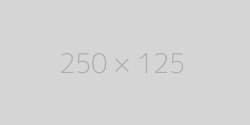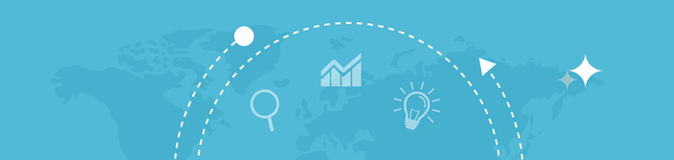
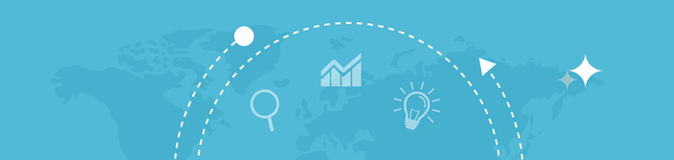

Enter your text/paragraph here:

A word counter is an online tool or software feature that calculates the number of words in a block of text. Many word processing programs, such as Microsoft Word or Google Docs, have built-in word counters that provide a word count along with other relevant statistics such as character count, paragraph count, and sentence count. However, dedicated online word counters are often faster and more convenient, especially when you're working with content on the web.
Word counters can be used to determine the length of an article, essay, blog post, email, or social media post. The main feature is to track how many words are in the document, but more advanced versions may also calculate:
Word counters work by analyzing the text you input and counting the number of words. In the simplest form, the tool uses spaces between words to divide the text into individual components. However, more advanced tools may also take into account punctuation marks, line breaks, and other factors.
Here’s a basic breakdown of how a word counter typically works:
A word counter is useful for a variety of reasons, and its importance varies depending on the type of writing task you are engaged in. Below are some key reasons why a word counter is important:
1. Adhering to Word Limits
In academic writing, content creation, and professional environments, word limits are often a requirement. For instance, many universities set specific word counts for essays or dissertations, and writers must ensure that their work stays within those limits. With a word counter, writers can quickly check if their text meets the required length.
2. Optimizing for SEO
In digital marketing and content creation, word count plays a crucial role in SEO (Search Engine Optimization). Search engines often prefer content that is sufficiently detailed and long enough to provide valuable information. Using a word counter allows content creators to fine-tune their writing to meet SEO best practices, such as targeting specific word count ranges for blog posts or articles.
3. Improving Readability
In writing, maintaining clarity and brevity is essential. Word counters can help monitor sentence and paragraph lengths, helping writers maintain a balance between concise and comprehensive content. Keeping track of word count also helps with structuring text in a way that is engaging and easy to read.
4. Content Creation for Social Media
When posting on social media platforms, word count is often limited. For instance, Twitter has a 280-character limit, and Instagram captions may also have character constraints. A word counter can help you stay within these limits, making sure your message is concise and fits the platform's requirements.
5. Managing Writing Projects
For writers who are working on large projects such as novels, articles, or screenplays, keeping track of word count is important for maintaining consistent progress. A word counter can help writers monitor their daily output, ensuring they are meeting their goals.
Using a word counter is very straightforward. Below is a step-by-step guide on how to use one:
There are several types of word counters available depending on the needs of the user:
Several websites offer reliable and free word counting tools. Some of the most popular ones include:
An Online Ping Website Tool is a web-based application that allows you to send a ping request to a specific website or server. It checks the connection and measures how long it takes for the server to respond. This is done by sending a small data packet to the server and recording the time it takes to receive a response, typically measured in milliseconds (ms).
Pinging a website can help determine if the website is online or offline, how long it takes for the server to respond, and whether there are any network-related issues affecting the performance of the website.
The tool is called "online" because it doesn't require any software installation. You simply visit a website and enter the domain name or IP address of the site you want to test.
The process behind an online ping tool is fairly simple. Here’s a step-by-step breakdown of how it works: