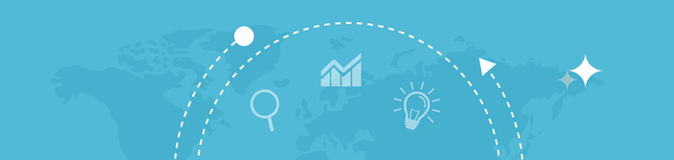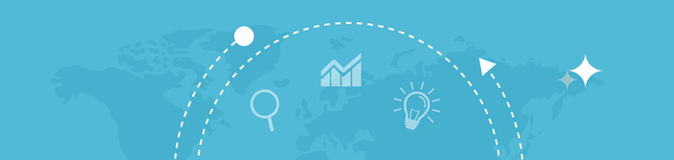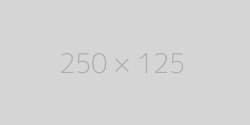Find DNS records
Enter a URL
DNS Records Lookup – What It Is & How to Find Them
DNS (Domain Name System) records contain essential information about a domain, such as its IP address, mail servers, and other configurations. Finding DNS records helps in troubleshooting, managing websites, and enhancing security.
Types of DNS Records
The most commonly used DNS record types include:
- A (Address) Record:
- Maps a domain name to an IPv4 address.
- Example: example.com → 192.168.1.1
- AAAA (IPv6 Address) Record:
- Maps a domain to an IPv6 address.
- Example: example.com → 2001:0db8::ff00:42:8329
- CNAME (Canonical Name) Record:
- Redirects one domain to another (alias).
- Example: www.example.com → example.com
- MX (Mail Exchange) Record:
- Specifies email servers handling the domain’s email.
- Example: mail.example.com → 10 priority
- TXT (Text) Record:
- Stores arbitrary text, often used for verification or SPF records.
- Example: v=spf1 include:_spf.google.com ~all
- NS (Name Server) Record:
- Indicates which name servers are authoritative for the domain.
- Example: ns1.example.com, ns2.example.com
- SOA (Start of Authority) Record:
- Provides administrative details about the domain (e.g., serial number, TTL).
- PTR (Pointer) Record:
- Used for reverse DNS lookups (IP to domain).
- SRV (Service) Record:
- Specifies services like SIP or XMPP with host and port.
- CAA (Certification Authority Authorization) Record:
- Specifies which Certificate Authorities can issue SSL certificates for the domain.
How to Find DNS Records
You can check DNS records using online tools, command-line utilities, or programming languages.
1. Online DNS Lookup Tools
- MXToolbox – Comprehensive DNS lookup and monitoring.
- Google Admin Toolbox – Perform dig commands online.
- DNS Checker – Provides global DNS propagation checks.
- Whois Lookup – Displays ownership and DNS information.
Steps to use an online tool:
- Visit the website.
- Enter the domain name (e.g., example.com).
- Select the DNS record type to query (A, MX, TXT, etc.).
- Click "Lookup" to view the results.
2. Using Command Line Tools
Windows (Command Prompt / PowerShell)
- NSLookup Command (Basic DNS Queries):
powershell
CopyEdit
nslookup example.com
- Find Specific DNS Records:
powershell
CopyEdit
nslookup -type=MX example.com
nslookup -type=TXT example.com
nslookup -type=NS example.com
- Check a Specific DNS Server:
powershell
CopyEdit
nslookup example.com 8.8.8.8
Linux / macOS (Terminal)
- Using dig Command (Recommended for Linux/Mac):
bash
CopyEdit
dig example.com
- Query Specific DNS Records:
bash
CopyEdit
dig example.com A
dig example.com MX
dig example.com TXT
dig example.com NS
- Query with a Specific DNS Server:
bash
CopyEdit
dig @8.8.8.8 example.com A
- Get Full DNS Information:
bash
CopyEdit
dig example.com ANY
3. Using Python for DNS Lookup
You can programmatically find DNS records using the socket and dnspython libraries in Python.
Install dependencies:
bash
CopyEdit
pip install dnspython
Python code to fetch DNS records:
python
CopyEdit
import dns.resolver
def get_dns_records(domain):
record_types = ['A', 'AAAA', 'MX', 'CNAME', 'NS', 'TXT', 'SOA']
for record in record_types:
try:
answers = dns.resolver.resolve(domain, record)
print(f"\n{record} Records:")
for rdata in answers:
print(rdata)
except dns.resolver.NoAnswer:
print(f"\n{record} Record: No data found")
except dns.resolver.NXDOMAIN:
print("Domain does not exist")
break
domain = "example.com"
get_dns_records(domain)
How to Interpret DNS Records
Example output for dig example.com:
less
CopyEdit
; <<>> DiG 9.16.1 <<>> example.com
;; ANSWER SECTION:
example.com. 300 IN A 93.184.216.34
- example.com. – The queried domain.
- 300 – Time-To-Live (TTL) value (seconds before record refresh).
- IN – Internet class (default for most DNS queries).
- A – Record type (IPv4).
- 93.184.216.34 – Resolved IP address.
Troubleshooting DNS Issues
- DNS Propagation Delays:
- Changes to DNS can take time to reflect globally (up to 48 hours).
- Use DNS Checker to track propagation.
- Incorrect DNS Configurations:
- Check for misconfigured records, wrong TTL values, or missing records.
- Caching Issues:
- Clear local DNS cache with:
- Windows: ipconfig /flushdns
- macOS: sudo dscacheutil -flushcache
- Linux: Restart nscd or systemd-resolved
- DNS Server Issues:
- Test with alternative DNS servers like Google's 8.8.8.8 or Cloudflare's 1.1.1.1.
How to Perform Recursive and Iterative DNS Queries
DNS lookups can be classified into two methods:
- Recursive Lookup:
- Your local DNS resolver queries other DNS servers recursively until it finds the answer.
- Iterative Lookup:
- The resolver queries root servers first, then TLD servers, and finally authoritative servers.
Example:
bash
CopyEdit
dig example.com +trace
This command shows the step-by-step process of DNS resolution.
Conclusion
DNS records are crucial for website performance, email routing, and security. Knowing how to retrieve them helps diagnose issues, optimize performance, and improve online presence.
Key Takeaways:
- Use command-line tools (nslookup, dig) for quick lookups.
- Online tools provide an easy way to check global DNS settings.
- Python scripting can automate bulk DNS queries for monitoring.