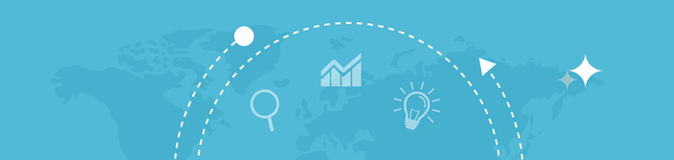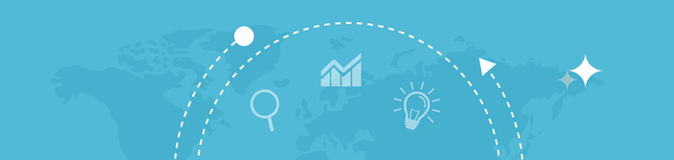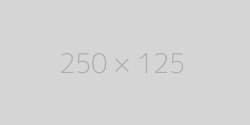Server Status Checker
Enter up to 100 URLs (Each URL must be on separate line)
What is a Server Status Checker?
A Server Status Checker is an online tool or software that checks the availability and health of a web server or website. The checker sends a request (typically an HTTP or HTTPS request) to the server and waits for a response to verify whether the server is working properly. It can also test various parameters such as:
- Uptime: Whether the server is online or offline.
- Response Time: How quickly the server responds to requests.
- HTTP Status Codes: The type of response the server gives, such as 200 (OK), 404 (Not Found), 503 (Service Unavailable), etc.
- Server Performance: Checking for any issues with server performance that could affect user experience.
These checkers provide real-time feedback about the status of a server, helping users identify potential issues like server downtime, latency, or response errors.
How Does a Server Status Checker Work?
A server status checker works by sending a request to the server hosting the website or service you want to monitor. The tool then waits for a response and checks the following factors:
- Ping Test: The tool sends a simple "ping" to the server to check if the server is reachable. If the server responds, the server is online. If not, it may be offline or unreachable due to a network issue.
- HTTP Request: The tool may send a request to a specific page or resource on the server, typically the homepage or a commonly used resource like index.html or index.php.
- Response Code Evaluation: Once the server responds, the status checker will evaluate the response code. Common HTTP response codes include:
- 200 (OK): The server is working correctly and the page was returned successfully.
- 404 (Not Found): The server is reachable, but the requested resource could not be found.
- 503 (Service Unavailable): The server is temporarily unavailable, usually due to overload or maintenance.
- Response Time: The checker will measure the amount of time it takes for the server to respond to the request. If the response time is unusually slow, it may indicate server issues such as high traffic, resource exhaustion, or network congestion.
- Server Logs: Some advanced server status checkers may also analyze server logs for errors, crashes, or other issues that could affect performance.
How to Use a Server Status Checker
Using a Server Status Checker tool is relatively simple. Here’s a step-by-step guide on how to use it effectively:
- Choose a Server Status Checker Tool:
- There are various free and paid tools available online that allow you to check the status of a server. Some of the popular tools include:
- Pingdom
- UptimeRobot
- GTmetrix
- Down For Everyone Or Just Me
- IsItDownRightNow?
- Enter the Website URL or IP Address:
- Open the chosen server status checker tool and enter the URL or IP address of the website or server you want to check. For example, you may enter www.example.com or the IP address 192.168.1.1.
- Initiate the Check:
- Click the "Check Status" button to start the process. The tool will send requests to the server and retrieve its response.
- Review the Results:
- Once the test is complete, the tool will show the status of the server. It will typically display:
- Uptime status: Whether the server is up or down.
- Response time: How fast the server is responding to requests.
- HTTP status code: The type of response from the server (e.g., 200, 404, 503).
- Take Action Based on the Results:
- If the server is down or returning an error code, you may need to troubleshoot the server by checking server logs, restarting services, or reaching out to the hosting provider. If the server is slow, consider optimizing server configurations or improving resources like CPU, RAM, or bandwidth.
Key Metrics Displayed by Server Status Checkers
A server status checker tool will typically display the following key metrics:
- Uptime (Online or Offline):
- Indicates whether the server is currently online and accessible. If the server is down, the checker will report it as offline.
- Response Time:
- This is the time it takes for the server to respond to a request. Slow response times could indicate server overload, network latency, or performance issues.
- HTTP Status Code:
- The checker will show the HTTP status code that the server returned in response to the request. Common codes include:
- 200: OK – The request was successful and the server returned the requested resource.
- 404: Not Found – The requested resource could not be found on the server.
- 503: Service Unavailable – The server is temporarily unavailable, typically due to overload or maintenance.
- Error Logs (Advanced Tools):
- Some advanced tools may provide server error logs to identify specific problems, such as crashes, database errors, or misconfigurations.
Best Practices for Monitoring Server Status
- Regular Monitoring:
- Perform regular status checks to ensure that the server is online and responding to requests. Automated monitoring tools can be set up to check the status at regular intervals (e.g., every minute or every hour).
- Response Time Monitoring:
- Keep an eye on the server’s response time. If the response time increases significantly, it could indicate server overload, inefficient code, or network congestion.
- Alert Notifications:
- Many server status checkers offer alerting features that notify you when a server goes down or experiences performance issues. These alerts can be sent via email, SMS, or other communication channels.
- Monitor Performance Under Load:
- Simulate high traffic or load testing to ensure that the server can handle spikes in traffic without crashing or slowing down.